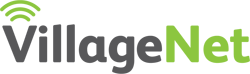Troubleshooting
Having problems with your internet?
How To Troubleshoot Internet Connection Problems
Troubleshooting/
FAQ
If your internet is not working the way you would expect it to, here are a few things you should try.
Before:
- Are you getting power to your router? Check your router for the LED indicators, if there are no lights then the router may be unplugged or powered down. Make sure your power cord is plugged into the ‘Power’ spot.
- Is everything plugged in where it should be? Make sure the incoming black network cable is plugged into port 1 of the orange ‘ethernet’ ports. You will not have a connection if your black network cable is plugged into the blue ‘internet’ port.
- Do you need an extender? If you can connect in one room but not another, check your signal strength. If your wifi symbol shows very few bars, then your signal might not be strong enough for a good connection. Consider relocating the router or purchasing a range extender.
- Is your device configured correctly? If you can connect to the internet successfully on one device but you can’t connect on a different PC or smartphone, check the network settings on the problem device. Make sure you are connected to the correct network, and using the proper network password. You can also try rebooting the devices.
- Is your wireless turned on?
If you can’t connect any of your devices wirelessly to your network, make sure that you have your wireless turned on. You can check this by looking at the front of your router if the wifi LED
indicator() is not lit, you will have to turn it on. You can do this by pressing (but not holding) the black WI-FI button on the back of the router. After holding for about 3-5 seconds the wifi indicator should illuminate.
Internet still not working properly?
- Disconnect all devices that are connected to your online network
- Restart your router: unplug the power cord, wait 30-60 seconds, ensure all lights are off, and plug back in
- Reconnect devices and check signal strength
Phone line not working properly?
- Unplug power, phone cord, and black CAT5 patch cable from the back of your VoIP adapter.
- Wait at least one minute
- Reconnect the adapter to the power source, and make sure that the orange light turns on on the back of the adapter. This should be followed by flashing of the green light above it. If nothing illuminates, try plugging it into a different outlet – if this still doesn’t change anything, it may be an issue with the cord itself. Contact us and we can get a replacement.
- Reconnect the patch cable, the green light should now stop flashing. If this doesn’t occur, check to see if there is external damage to the patch cord, and follow it to make sure that it plugs into one of the orange ‘ethernet’ ports on the router. If you are still experiencing issues, there may be internal damage to the wires in the cable. Let us know and we can then supply a new patch cord to see if that may be the cause of error.
- Finally, connect a different phone to the back of the adapter.
Still experiencing problems after restarting your router?
- Directly connect your device to the router and run a network speed test. If you are getting slower speeds than your package provides through the wired connection, contact us!
- If the wired connection is up to speed, check your devices for updates, viruses or background apps which may be causing interference.
Call for any further assistance
Allow us to assist you in finding the right services for your everyday needs, and to provide updates about our expanding service area!
© 2018 VillageNet |
Website by ReVue Design